Learning Centre
Create a New Global Node
If a subsite, child website, or an individual node needs unique navigation, footer information, or general settings you can create and apply a new global node to provide these options.
Warning
Creating new global nodes is not a universal option in Govstack and may not be available to some parent sites. If you need to create global nodes and do not have the required options available please contact your GHD account executive or project manager.
Create a new global node
To create a new global node follow these steps:
- Right click Content at the top of the content tree and select 'Create'. This will open the Create dialogue. Note that you account will need access to the 'Create' permission. If 'Global Section' is not an option please contact your GHD account executive
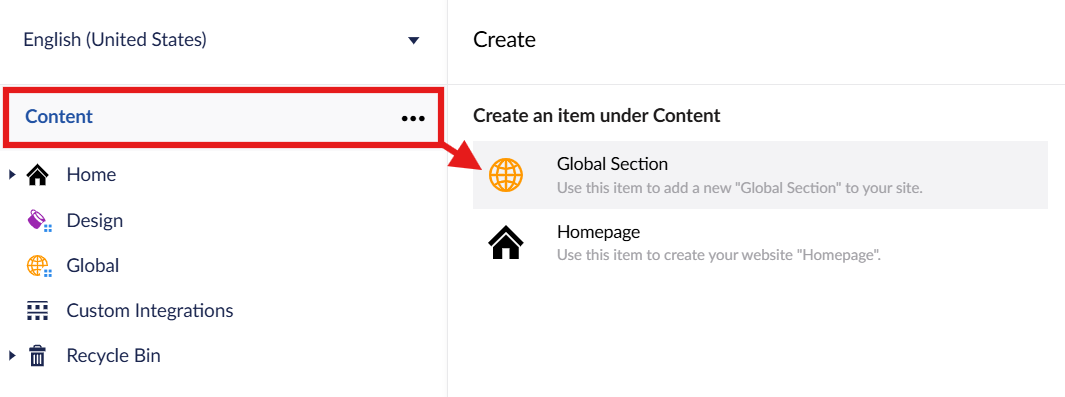
- Select 'Global Section' from the Create dialogue
- Enter a name for your global node in the 'Enter a name...' field
- Set the 'Disable delete' slider to yes
- Select 'Save and Publish' at the bottom of the interface. A confirmation dialogue will open. Select 'Save and Publish' again to complete the process. Do not use the 'Save' function for this step as the new global node will be empty
- A notification will appear to let you know the global node has been created successfully. Once you have received the notification refresh your browser and you should see the content options for the new global node
- Complete the settings, navigation, menu manager, and footer setup for the new global node. Note that you can copy and paste a footer from another site to save time. Your new global node won't be applied to any sites or nodes. You may want to do this before completing your setup so that you can see your work as you proceed. See the instructions, below
How to apply a global node
Your new global node will start with no attachment to websites or web pages. To see the global node's settings and how they apply you will need to attach it to part of your site structure.
Note that once applied global node settings trickle down to all child pages.
To apply a global node to a website or web page follow these steps:
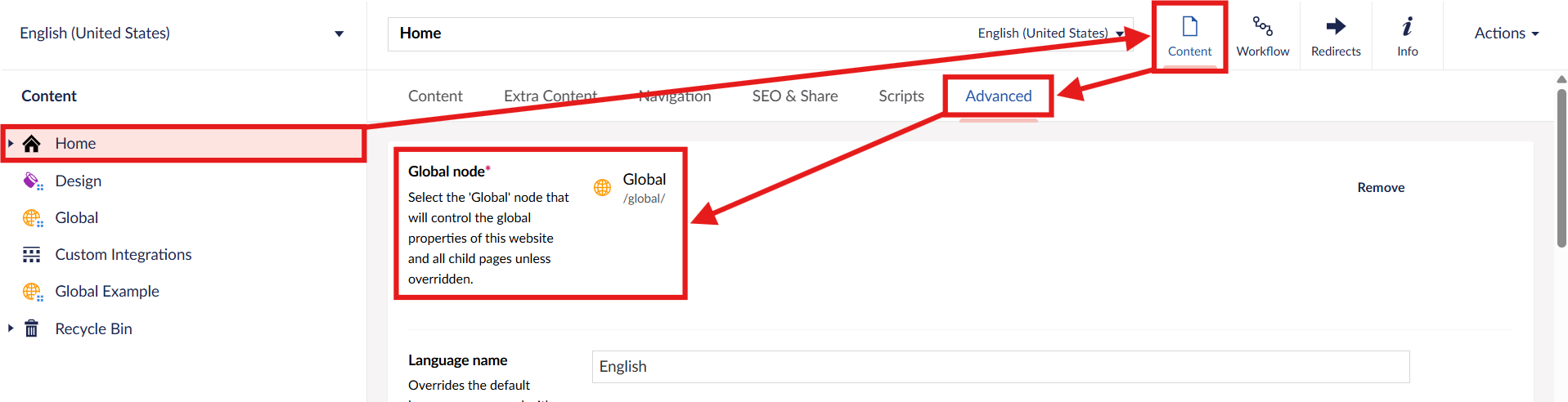
- Select the website home node or webpage in the content tree
- Select the 'Content' application at the top of the interface
- Select the 'Advanced' tab
- Add your target global node to the 'Global node' field (websites) or the 'Override global node field' (web pages)
- Save and publish your home node or webpage
- In some cases the nodes impacted by the new global node may need to be republished before you see its effects. Save and publish the child nodes if needed
Contact Us
GHD Digital Support
Primary +1-866-691-5528
Secondary +1-519-884-2476
Submit Online
Need Help?


